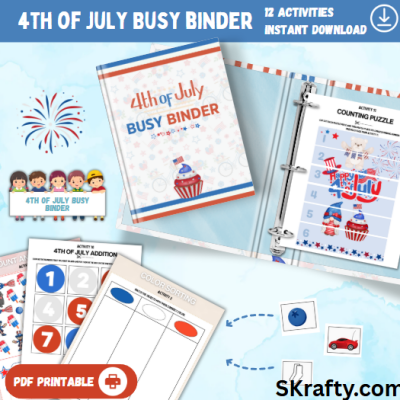Parent’s Complete Guide To SKrafty Minecraft
This session will take you from zero knowledge to setting up and learning to play on SKrafty Minecraft!
This page contains information intended to help you and your student to get started with our Games side of SKrafty. This information is for our Java (PC) server only. Here is a list of topics that are covered:
How to Join the SKrafty Multiplayer Server
SKrafty Rules
How to Add SKrafty to Minecraft Game
Where to Start
SK Music
Helpful Commands
Games
Rank Up
Other Types of SKrafty Ranks
How to Apply for Helper
SKritters
Moderation/Chat Filter
How to Rollback Server Version
How to Utilize Parental Controls
How to Utilize Chore Rewards Program
How to Join the SKrafty Multiplayer Server
Our free Skrafty Multiplayer games server is only available for the PC/Java edition (Windows/Mac) of Minecraft.
- While everyone is welcome to play on SKrafty, our server is whitelisted. This means only players who have accepted our SKrafty rules and completed our Whitelist form successfully will be able to enter the server. You can reach this form here: https://whenyouriseup.com/skrafty-minecraft-whitelist-form/
- We permit two modification programs to be used on SKrafty: Optifine and MiniMaps. No other mods are permitted to be used in game. Any X-ray mods are considered cheating and when caught will result in ban from the server. Texture packs and shaders are permitted.
SKrafty Rules
You can find the full list of SKrafty rules here: https://whenyouriseup.com/skrafty-minecraft-whitelist-form/
Some players may find these rules to be vague, but we hope that you can appreciate the spirit of the rules as opposed to simply following the letter of the rules. We want all players to respect each other and treat each other how they would like to be treated.
Our chat filters are intentionally meant to be very family friendly even for younger children. If you type the word “kill” it will change it to defeat, “hate” will be changed to ‘strongly dislike” as well as other changes. We also have an auto-ban feature that will automatically ban players who use certain words. Because of this feature, occasionally players will misspell words and accidentally type a banned word. This will be obvious to our moderators and admins and we do our best to unban players in this situation as quickly as possible. SKrafty is a family friendly server and bad language, bullying, and sharing servers or sites will not be tolerated. If you would like a ban to be investigated by an admin, a parent or legal guardian may email us at support@skrafty.com.
How to Add SKrafty to Minecraft Game
Where to Start
Upon joining the server, you will find yourself on a platform in our Hub. This is the main area that everyone starts. On the platform you will find a Tour Guide. When you right click the Tour Guide, you will be teleported around the Hub to view the main sites of this space.
- Game portals are found around the Hub in the form of NPC (non-player characters). Right click the NPC to enter the game you’d like to join. You may also access games via their server commands (for instance /server SandBox) or clicking the compass icon in the last slot on your hotbar.
- SKool servers are at the addresses provided in your course Minecraft Assignment (these are only available to players participating in our courses)
- Rank Up changer can be found by clicking the appropriate sign in the various Rank Up areas of Hub
- Rules may be reviewed in the Rules area in Hub
Helpful Commands
These commands are generally the same across all SKrafty servers:
- Press the ‘T‘ key to open the chat bar. Type your chat and press Enter to send it to the server. You will also use this bar to type commands.
- To private message specific player: /m <username> or /msg <username> You can reply to a private message by typing /r <username>
- eg – /msg superd767 hello! /r hi! How are you?
- By default all chat in the server is local, meaning you can only talk openly with those in the game you are currently in. For instance, if you are in /server hub you can’t view chat occuring in /server sandbox If you need to reach a player in a different server, you will need to utilize the private message function.
- While in games, you can get back to the Hub (the first place you land when entering the server) by typing /server hub
- Our main creative build server can be found at /server sandbox and our main survival play server is at /server vanilla. We also have a large plot server for building arenas and maps for games called /server arenabuild
SK Music
When you first enter the server, you will see in the chat a message about SK Music. This allows you to hear the Tour Guide, hear music in various areas of the Hub, as well as in some of our games and party events.
- Click the icon in your “Cosmetic Menu” OR click the NPC called “SK Music” to launch the SK Music webpage. This will open in your internet browser.
- On the SK Music page, click the button that says “Click Here to Connect”
- You will now be able to hear music through the webpage. Leave this webpage open for the duration of time you are utilizing SKMusic.
Games
The games on the SKrafty server are free to play. Here is a list of the currently active mini-games available (listed with the command to warp directly there):
| /server BlockParty | /server TaskMasters | /server amongus | /server sg1 (survival games) |
| /server rebelstrike | /server thelab | /server turfwars | /server skville |
| /server turfwars | /server skyblocks | /server hide | /server legend * |
| /server miniwalls | /server paintball | /server kitpvp | /server factions** |
| /server arcade | /server skywars | /server sandbox | /server bedwars |
| /server annihilation | /server hungergames (coming soon) | /server EZ | /server vanilla |
*Legend is a role play type server that involves having a job, doing creative building, and survival in both semi-vanilla Minecraft and PvP Minecraft settings.
**Factions is a server that involves ‘war’ type survival play. This is a PvP server and is not for everyone. Players are required to read and accept the rules of Factions before they enter the server.
Game overviews and rules can be found on our SKrafty Forum in their individual sections. (You must have a forums account to view posts.)
Rank Up
This program gives the player in game perks and a prefix beside their username. Your Rank-Up keeps SKrafty going and allows us to continue the development, maintenance and support that keeps the server kid friendly. Subscriptions for Rank Up are $8 per month and renew automatically. Rank Up is included with our SKrafty Subscription plus Rank Up program. Purchase Rank Up here: https://whenyouriseup.com/product/rankup/ Perks include:
| 4000 SK Donator Nuggets a month | Heads | COLOR Chat in our Hub Server | /near in non-pvp worlds | Ender chest in survival worlds |
| Emotes | Chat Color | unlimited AFK everywhere | /head in plot worlds | flashlight in survival worlds |
| Morphs | Skritter Storage | VIP AFK in the hub | change game modes in creative worlds | backpack in survival worlds |
| Pets | exclusive cosmetics | /me command access | 5 plots in plot worlds | 10 homes in survival worlds |
| Cookie Clicker | exclusive gadgets | /list everywhere | color signs | /skull in survival servers |
Rank Up perks can be accessed through the “cosmetic menu” chest and “Gameboy” beacon icons found in the player hotbar in Hub. Rank Up players collect their donator nuggets by clicking the appropriate NPC on the spawn platform in Hub.
Other Types of SKrafty Ranks
Different players have different ranks on SKrafty. We have Admin, Mod, Helper, Jedi-master helper, Jedi Master, Princess, Hulk, Spiderman, and GameMaster. The following is a breakdown:
- Admin: The admin rank belongs solely to the Syx family, the owners of SKrafty.
- Mod: Mod rank belongs to an awesome group of mostly SKrafty parents who are moderators on SKrafty. This rank is invite only and can only be held by adults.
- Helper: Helper rank is given to players who are helpful to others on the server. Helpers can set warps for players, as well as help mediate some situations between players.
- Donation Ranks – JediMaster, Princess, Hulk, Spiderman, and GameMaster are given in appreciation to players who help to keep SKrafty running by donating.
How do I become a helper?
A helper can be nominated by another player, mod, or admin. Anyone who is interested in the helper rank should demonstrate helper behavior on the server as a way of playing and not by keeping tally of the number of people they help. They can leave a signed book with an application explaining this at /warp SuperMomsOffice in /server sandbox.
SKritters
SKritters is a game found in the Hub of our main SKrafty server. All players can participate. Players with Rank Up perks have a chest to store SKritters collected.
- When a SKritter is released, it is announced in chat and each player is given a sword. Follow the compass in your hotbar to find the SKritter to defeat it.
- SKritters can be fought in the SKritters arena found beside the SKool building
- SKritters can be repaired if battle is lost by visiting Jack’s SKritter Repair outside the building near the Rules area
- Rank Up donators can store their SKritters for future battles by typing /skritters while in Hub and moving their SKritters to the chest. (SKritters not stored in this chest will be lost)
Moderation/Chat Filter
At SKrafty it is our mission to create an awesome gaming and online community which is wholesome and fun! This has become not only our mission but also the mission of many SKrafty parents who help us moderate and coach children daily. Our automated filters makes our homeschool Minecraft server the most heavily moderated homeschool Minecraft server in the world. These filters sometimes mean players may accidentally trigger a server ban due to misspelled words or words that are not being used negatively but can be used in a bad way. Our moderators check chat logs multiple times throughout the day and try to unban these errors as quickly as possible, but sometimes we miss a someone. If this happens to your player, please email us at support@skrafty.com to have this resolved. Any players banned for intentional abuse of the chat must have a parent or legal guardian contact SKrafty to discuss the situation with our admins.
How to Rollback Server Version
Minecraft pushes updates to introduce new blocks and features, as well as bug fixes. When this happens, you may receive an “Outdated Server” error when you log into the game. Our admins do their best to keep SKrafty updated to the most recent Minecraft version, but sometimes these updates can’t happen right away. You can fix this by following these instructions:
- Start your game.
- On the launching screen (the very first screen you encounter when opening Minecraft) click the word “Installations”.
- Click the drop down arrow for the Version option and select 1.17.1 (this is our current, fully stable server version). If you would like to name it you may in the “Name” box. Save the settings by pressing “Create”.
- You will be taken back to the Installations screen. You can then access our server by clicking the green “Play” button to the right of the server version you wish to select.
- Alternatively, this version will be auto selected on the main splash screen now and you can use this button to access our server as well.
How to Utilize Parent Controls
This SKrafty feature will automatically activate Parental Control for the student you register for the feature. Every day at 7:00am CST all SKrafty server games will be automatically disabled for this student, but still be able to access the SKool build servers. You will be sent an email to the Parent email listed in this form with a code the student can use to activate games. *This feature is only available for Java Minecraft players utilizing a course Subscription plan.*
- To register your student for the Parental Controls, log into your Parent account and go to the Parent Portal Controls. Click the button that says “Parental Control Code”. Complete the form provided.
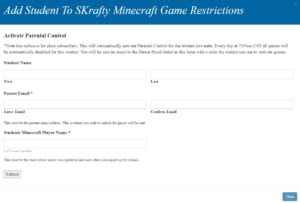
- Once registered, you will find each days code in the same space as well as in the email provided each morning. The code command will be typed by the student in the chat box while the player is in our Hub area of the SKrafty server. Please allow about 10 minutes for every game to be unlocked for the player.
- If your code does not arrive in your inbox, please check the Spam folder. If not found there, please email support@SKrafty.com so we can troubleshoot the issue.
- If you wish to cancel participation, please email support@SKrafty.com to request cancellation.
How to Utilize Chore Rewards Program
Once registered, parents will receive a daily email with a special code inside. If your child has completed their daily chores you’ll just give them the code for access into the day’s Chore Rewards. This will work on the honor system. It’s totally up to the parent to determine if the child deserves their reward for the day or not. Chore Rewards are issued as Nuggets on the SKrafty Minecraft server. Players will receive 200 nuggets per code. Once they accumulate 4,000 nuggets they will be able to buy a Treasure Key to open a treasure chest on the SKrafty Hub. Fun surprises will be found inside the chests. *This feature is only available for Java Minecraft players*
- To register your players for the Chore Rewards program, head to https://whenyouriseup.com/product/chore-rewards/ This program is free for Subscription plus Rank Up participants or $3.99 per month for others.
- Once registered, the parent will receive an email at 7:00am CST with a code the player will use to receive the Chore Rewards nuggets. This code command can also be found in the Parent Portal Controls section of the Parent account.
- SKrafty also has a Minecraft themed Chore Chart available for free at https://whenyouriseup.com/announcing-skrafty-minecraft-chore-rewards-plus-free-printable-minecraft-chore-chart/
- If your code does not arrive in your inbox, please check the Spam folder. If not found there, please email support@skrafty.com so we can troubleshoot the issue.
- If you wish to cancel participation in the Chore Rewards program, log into the account that was used to purchase the program. Under “My Info” click “Account Information”. Here you will find all subscriptions purchased. Select the Chore Rewards subscription and click cancel to end it.