This page contains information intended to help you and your student to get started with the Educational side of our SKrafty server (SKool servers). Here is a list of topics that are covered:
How to Join the SKrafty Multiplayer Server
How to access SKool Servers
How to select a plot
How to find a claimed plot
Troubleshooting
Bedrock Player Information
How to Join the SKrafty Multiplayer Server
Our free Skrafty Multiplayer games server is only available for the PC/Java edition (Windows/Mac) of Minecraft. We do have a Bedrock version (tablet/phone/Windows 10 app) of our classroom build server available for Subscribers. Our Subscription plans include access to self-paced classes as well as many other perks. The Bedrock edition of Minecraft is available on tablets, phones, Surfacebooks, Galaxybooks, Chromebooks, and other similar non-traditional OS computers. The Windows 10 app (usually purchased via the Microsoft Store) for Minecraft is Bedrock edition and will not give you access to our PC games server, only the Bedrock version server. We do not have a server accessible via Bedrock versions of Minecraft on consoles (Xbox, PlayStation, Switch).
- While everyone is welcome to play on SKrafty, our server is whitelisted. This means only players who have accepted our SKrafty rules and completed our Whitelist form successfully will be able to enter the server. You can reach this form here: https://whenyouriseup.com/skrafty-minecraft-whitelist-form/
- We permit two modification programs to be used on SKrafty: Optifine and MiniMaps. No other mods are permitted to be used in game. Any X-ray mods are considered cheating and when caught will result in ban from the server. Texture packs and shaders are permitted.
- When you purchase a Subscription, you will not be required to complete our Whitelist form to access the server side of things as the account creation process will auto whitelist the Minecraft username supplied. If you have any problems accessing our Minecraft servers, please contact support@SKrafty.com for assistance.
How to Access SKool Servers
When you purchase a Subscription, you will not be required to complete our Whitelist form to access the server side of things as the account creation process will auto whitelist the Minecraft username supplied. If you have any problems accessing our Minecraft servers, please contact support@SKrafty.com for assistance.
Our individual SKool servers are only located on the Java (PC) version of Minecraft (There is only one build area for the Bedrock version). You can reach SKool servers on the Java server in a couple of ways:
– via the portals in the SKool area of the Hub
– by clicking the compass in the player toolbar, select the bookshelf, then select the icon of the server you’d like
– by using the direct command as follows: (*some classes have a dedicated server that is given in Minecraft Assignment information)
- History is /server skhistory
- Math is /server skmath
- Language Arts is /server skla
- Science is /server skscience
- Bible is /server skscience
How to Select a Plot
To get your first plot, type /p auto to be given a plot. You may also fly around the world to select a plot that you like. If you use this method, you will need to type /p claim upon entering an unclaimed plot.
- Plots are terrained in /warp town (they mimic what one would find in a traditional Minecraft world.)
- Totally flat plots can be obtained at /warp flattown
– If you have run out of space on your current plot, or would like to get a new plot you can use the /p auto and /p claim commands to obtain a new one. Players are alloted 10 plots per server. If your player needs more than 10, please email support@skrafty.com and we will be able to grant your player more.
– If you do not wish to keep your plot any longer, you can type /p delete then /plot confirm to delete the plot. *This will delete all builds on said plot and remove player ability to build there.
How to Find a Claimed Plot
- If you only have one plot, you will type /p home to be teleported to this plot.
- If you have more than one plot, type /p home:1 /p home:2 /p home:3 etc until you reach the plot you are looking for.
Troubleshooting
- SKool servers behave the same as all other SKrafty servers. All chat is moderated and filtered, and all general commands work inside SKool servers.
- If you change your Minecraft username from the username supplied when your SKrafty account was created, you will lose access to your SKool plots. Please be sure to make note of the plots coordinates and contact support@skrafty.com so we can reassign the plots to your new username
- If you are part of a SKrafty course but cannot access your SKool server, please email us so we can troubleshoot the problem you are experiencing.
Bedrock Player Information
On the Java (PC/Mac) version of our server we have a great experience from games with others to tours around France. We encourage everyone to use that version because PE (aka Bedrock/Pocket Edition) is just not as integrated with our system.
- Minecraft Bedrock requires a free Xbox Live account to access multiplayer servers. If you do not already have an account, please set one up and email support@skrafty.com to have your account updated (if you’ve already created your SKrafty account).
- Due to slow update times from Minecraft, you must take your Bedrock app off “auto-updates” through your app store settings. If your app updates automatically it will become incompatible with our server version and won’t work until we receive the update from Minecraft.
- The Bedrock edition of Minecraft is available on tablets, phones, Surfacebooks, Galaxybooks, Chromebooks, and other similar non-traditional OS computers. The Windows 10 app for Minecraft is a Bedrock edition and will not give you access to our PC games server, only the Bedrock version server.
- Many console versions of Minecraft (Xbox, Switch, PlayStation) are also considered the Bedrock edition, however our server is not available on consoles.
Adding our server
- Click the “Play” button, then go to Server tab
- Click “Add Server” then input the following: “Server Name” is ‘SKrafty Classes’; “Server Address” is hub.skrafty.com
- Click Save
Playing on Bedrock
- Scroll past “Featured Servers” and select “SKrafty Classes” under “More Servers”
- You will see an Online Play information screen. Click “Proceed” to open our server
- Upon first joining the server, you will be prompted to enter a password into the chat bar. This is a password you will create and should be easy for your player to remember.
- Click the sign presented on the platform to enter the plot world
- To claim a plot, type /p auto Enter the plot you are taken to and type /p claim (if you do not type both commands, the plot will not be assigned to you)
- All assignments may be built on the same plot, or you can obtain a plot for each subject
- If you only have one plot, you will type /p home to be teleported to this server.
- If you have more than one plot, type /p home:1 /p home:2 /p home:3 etc until you reach the plot you are looking for.

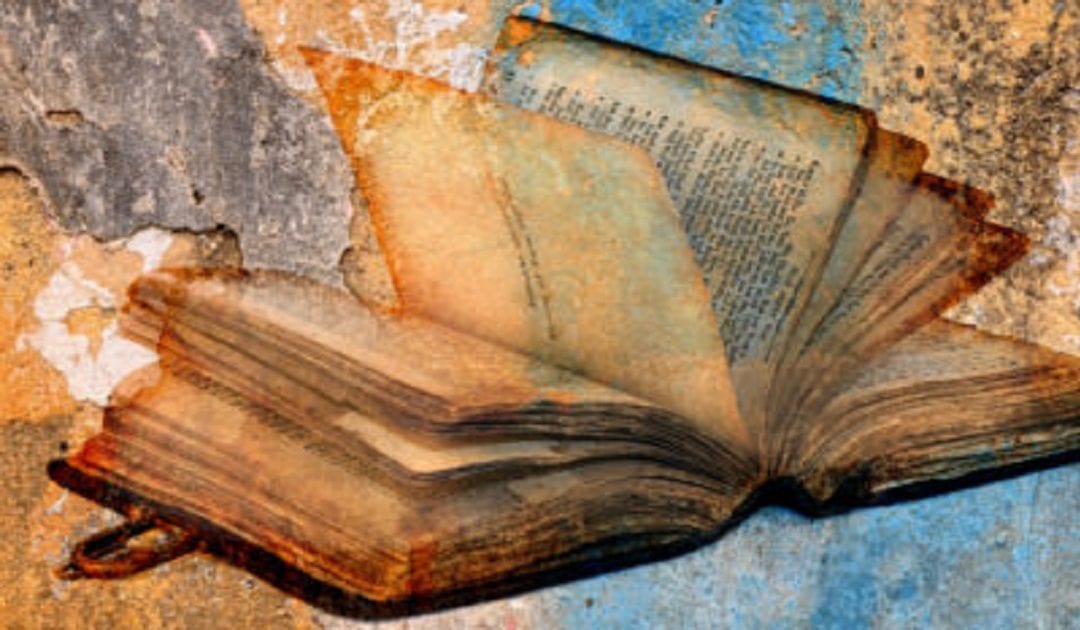
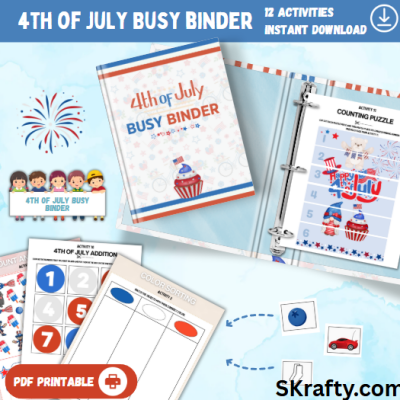




We can’t figure out how to get on my son’s class. He is signed up for the military aircraft. Where is the live class? Does he need to log into minecraft? Is the class a link on the site? we tried having him go into java edition minecraft and entering /server skhistory and it said unknown host.
You will find the registered for courses in your student’s course library. If you unable to access a course you’ve registered for, please email support@skrafty.com and we will get this resolved for you.